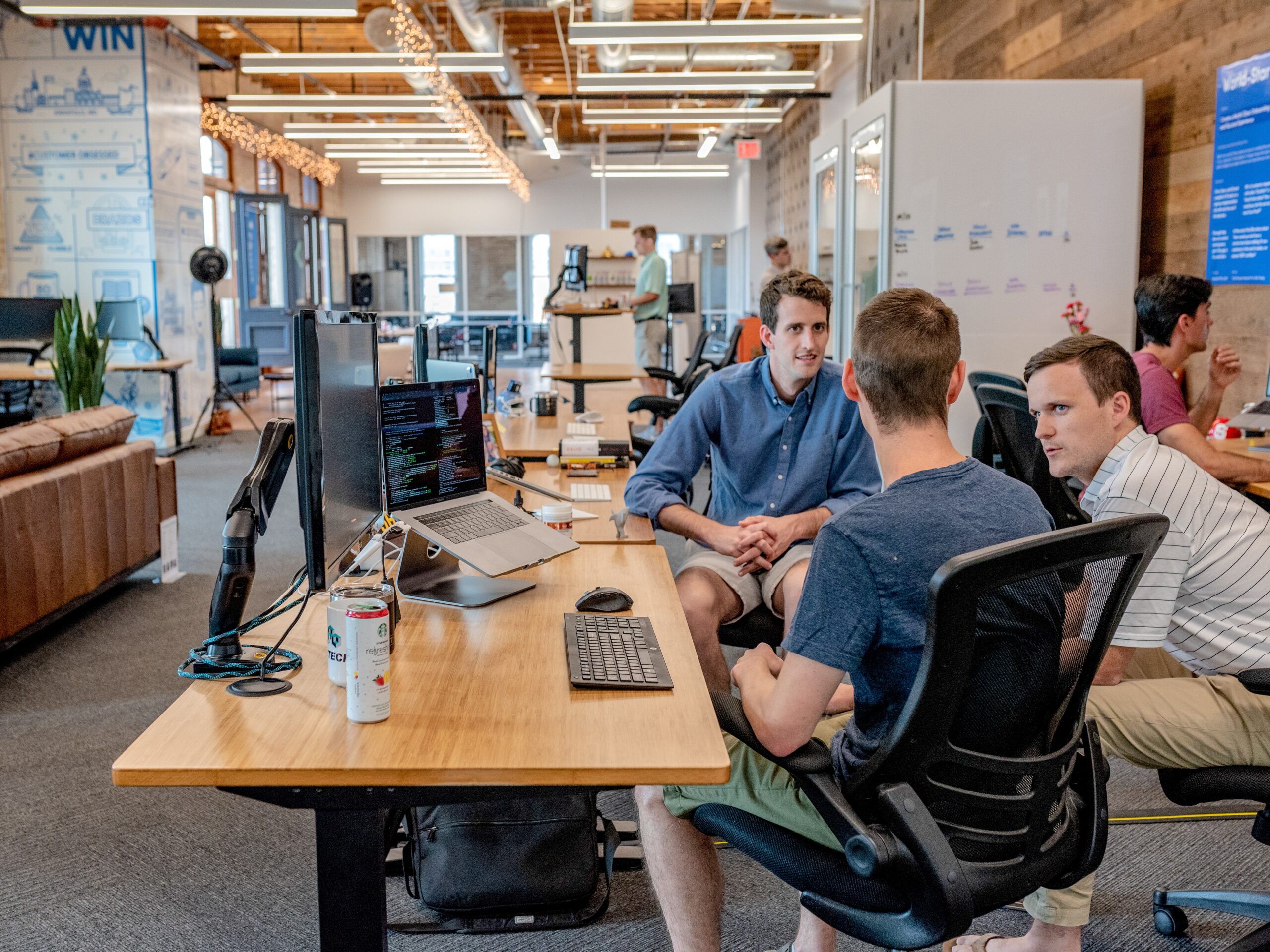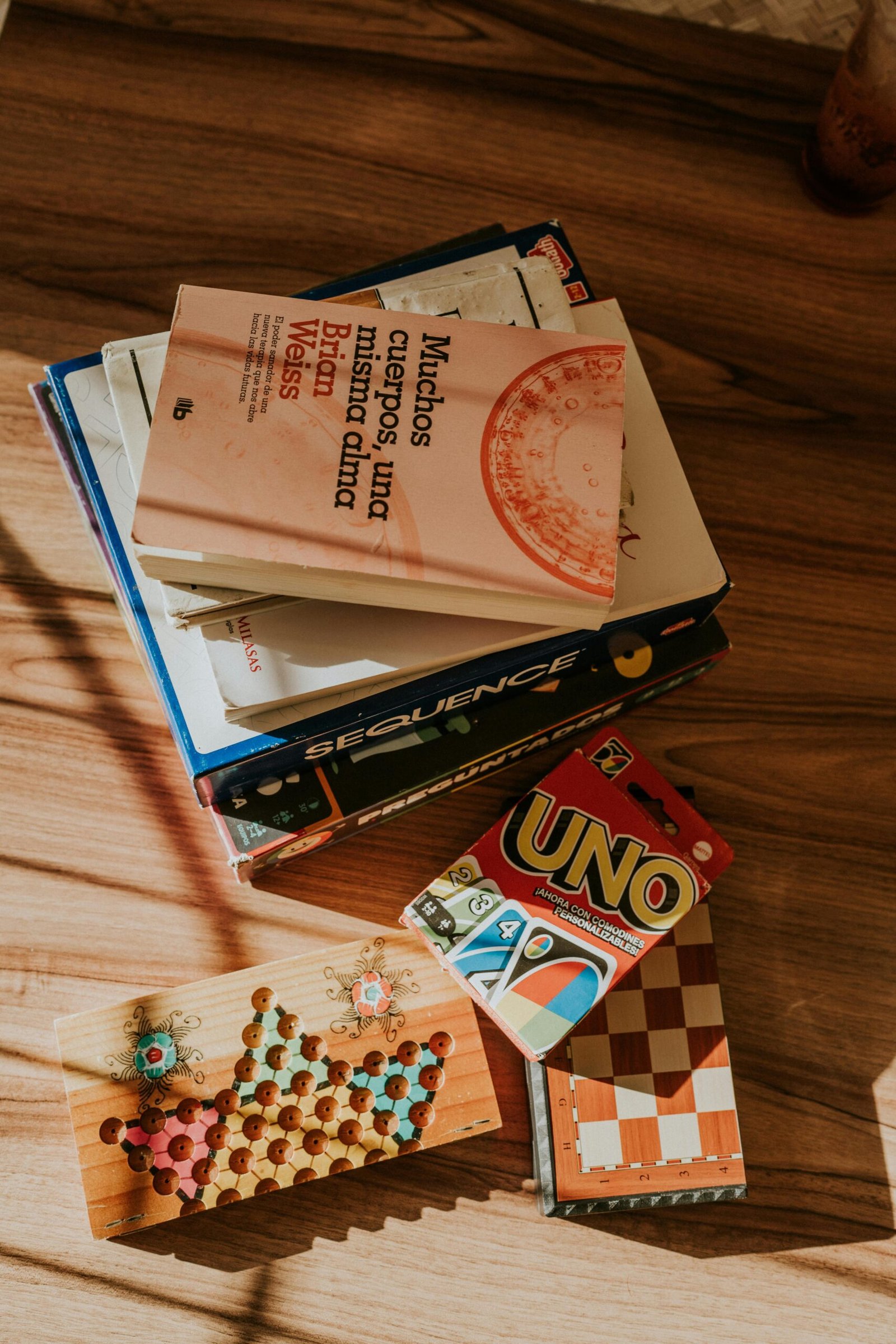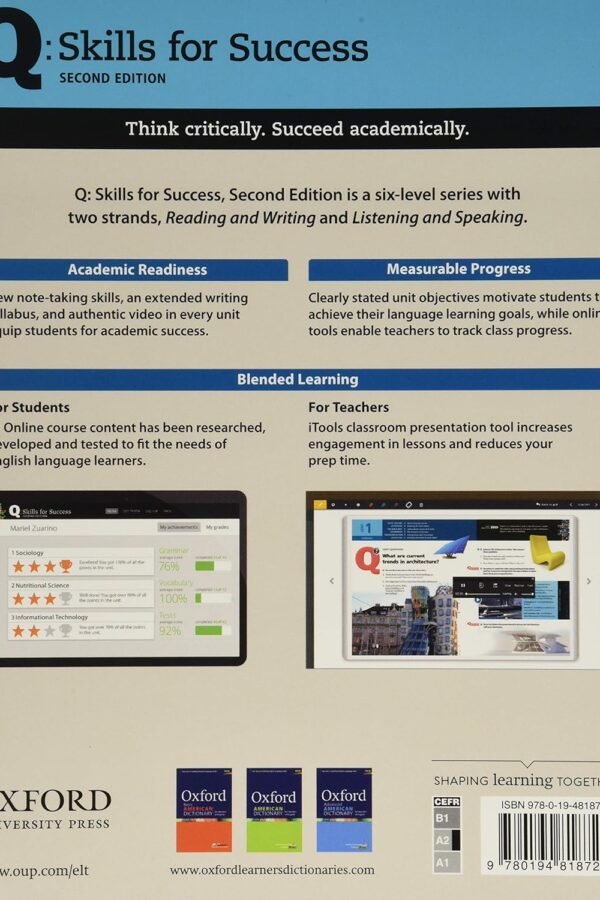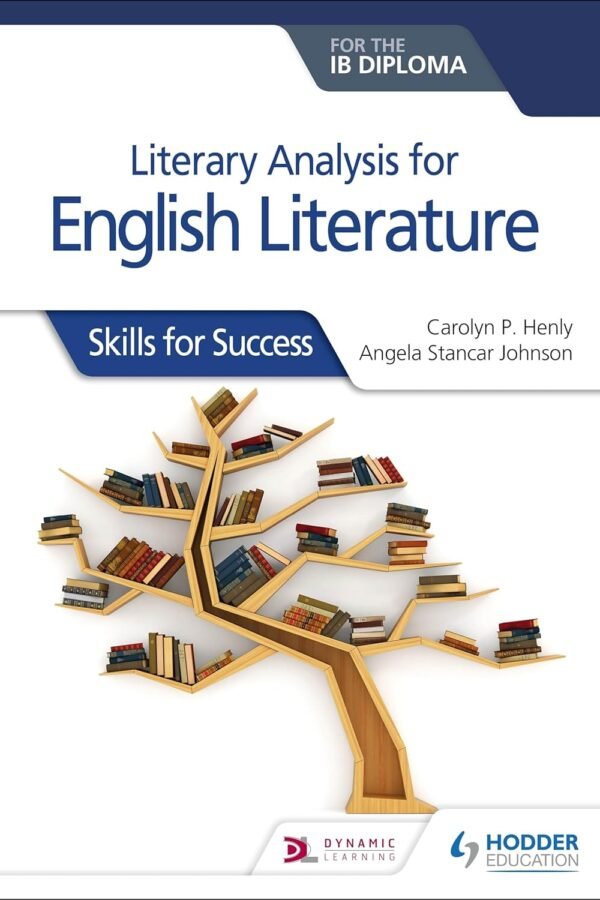LinkedIn is a powerful tool for professionals seeking employment opportunities, but many users may be unaware of a feature that can greatly enhance their job search – the ability to save jobs. In this article, the reader will discover step-by-step instructions on how to navigate LinkedIn and locate their saved jobs effortlessly. By utilizing this feature, individuals can stay organized, prioritize their applications, and ultimately increase their chances of securing their desired position. Whether you are a seasoned LinkedIn user or new to the platform, this article will guide you through the process with clarity and professionalism.
Accessing the Saved Jobs Page
Using the Desktop Website
To access the Saved Jobs page on the LinkedIn desktop website, users can follow these steps:
- Open a web browser and go to the LinkedIn website.
- Sign in to your LinkedIn account with your credentials.
- Once logged in, navigate to the top toolbar and click on the “Jobs” tab.
- In the drop-down menu, click on “Saved Jobs.” This will take you to the Saved Jobs page.
On the Saved Jobs page, users can view and manage all the jobs they have saved for future reference.
Using the LinkedIn Mobile App
For those who prefer to use the LinkedIn mobile app, accessing the Saved Jobs page is equally simple. Here’s how to do it:
- Open the LinkedIn mobile app on your smartphone or tablet.
- Sign in to your LinkedIn account if you haven’t already.
- Tap on the app’s navigation menu, typically found in the top left corner of the screen.
- Scroll down the menu and tap on “Jobs.”
- On the Jobs page, you will find a selection of tabs. Tap on “Saved” to access your Saved Jobs.
The mobile app provides a convenient way to access and manage saved jobs on-the-go.
Viewing Saved Jobs
Understanding the Saved Jobs List
Once you’ve accessed the Saved Jobs page, you will be presented with a list of all the jobs you have saved. Each job listing includes essential information, such as the job title, company, location, and date posted.
By reviewing the Saved Jobs list, you can quickly view an overview of the positions you are interested in and easily navigate to the specific job postings for more details.
Filtering Saved Jobs
LinkedIn offers users the ability to filter their Saved Jobs list to narrow down the results based on specific criteria. This can be particularly useful if you have a long list of saved jobs and want to focus on a particular industry, location, or job type.
To filter your Saved Jobs list, follow these steps:
- On the Saved Jobs page, locate the “Filter” option.
- Click on “Filter” to open the filter options.
- From the available filters, select the desired criteria, such as industry, location, job type, or company.
- Once you have made your selections, click on “Apply” to update the Saved Jobs list with the filtered results.
By using the filter options, you can streamline your job search process and find relevant opportunities more efficiently.
Sorting Saved Jobs
In addition to filtering, LinkedIn also allows users to sort their Saved Jobs list based on different parameters. This feature enables you to organize your saved jobs in a way that suits your preferences and priorities.
To sort your Saved Jobs list, follow these steps:
- On the Saved Jobs page, locate the “Sort by” option.
- Click on “Sort by” to reveal the available sorting options.
- Choose the sorting parameter that you want to apply, such as “Most Recent,” “Relevance,” or “Date Applied.”
- After selecting the sorting parameter, the Saved Jobs list will be rearranged based on your chosen criteria.
By utilizing the sorting feature, you can easily prioritize your saved jobs and focus on the ones that are most relevant or recently posted.

Saving Jobs on LinkedIn
Saving Jobs from Job Listings
As you browse through job listings on LinkedIn, you may come across positions that catch your interest. LinkedIn allows users to save these job listings directly from the search results page or the individual job posting page.
To save a job from a job listing, follow these steps:
- From the LinkedIn search results page, find a job listing that you want to save.
- Click on the “Save” button, typically located next to the job title.
- The job listing will now be saved to your Saved Jobs list.
Alternatively, if you have opened the individual job posting page, you can locate the “Save” button near the top of the page and click on it to save the job.
Saving Jobs from Company Pages
In addition to saving jobs from job listings, LinkedIn also allows users to save jobs directly from the company’s page. This can be helpful if you want to explore opportunities specifically from a particular company.
To save a job from a company page, follow these steps:
- Visit the LinkedIn page of the company that you are interested in.
- Navigate to the “Jobs” tab on the company’s page.
- Browse through the available job listings.
- When you find a job that appeals to you, click on the “Save” button next to the job title.
- The job listing will be saved to your Saved Jobs list.
By saving jobs from company pages, you can stay up-to-date on employment opportunities from companies you are interested in.
Removing Saved Jobs
Removing Saved Jobs from the Saved Jobs List
Over time, your Saved Jobs list may accumulate numerous job listings, and you may wish to remove certain positions that are no longer relevant or of interest to you. LinkedIn provides a straightforward process for removing saved jobs from your list.
To remove a saved job from the Saved Jobs list, follow these steps:
- Go to the Saved Jobs page on LinkedIn.
- Locate the job listing that you want to remove.
- Find the “Remove” or “Unsave” button, typically located near the job title.
- Click on the “Remove” or “Unsave” button.
- The job listing will be removed from your Saved Jobs list.
Removing saved jobs that are no longer relevant or of interest can help keep your Saved Jobs list organized and focused on the opportunities that align with your goals.
Unsaving Jobs from Job Listings or Company Pages
If you come across a job listing or visit a company’s page and decide that you no longer want to save a particular job, a quick and easy way to unsave the job is available directly from the respective page.
To unsave a job from a job listing or company page, follow these steps:
- Locate the job listing or visit the company’s page.
- Find the “Saved” or “Unsave” button, typically located next to the job title.
- Click on the “Saved” or “Unsave” button.
- The job listing will no longer be saved in your Saved Jobs list.
By utilizing the unsaving feature, you can keep your Saved Jobs list up-to-date and focused on the opportunities that matter most to you.
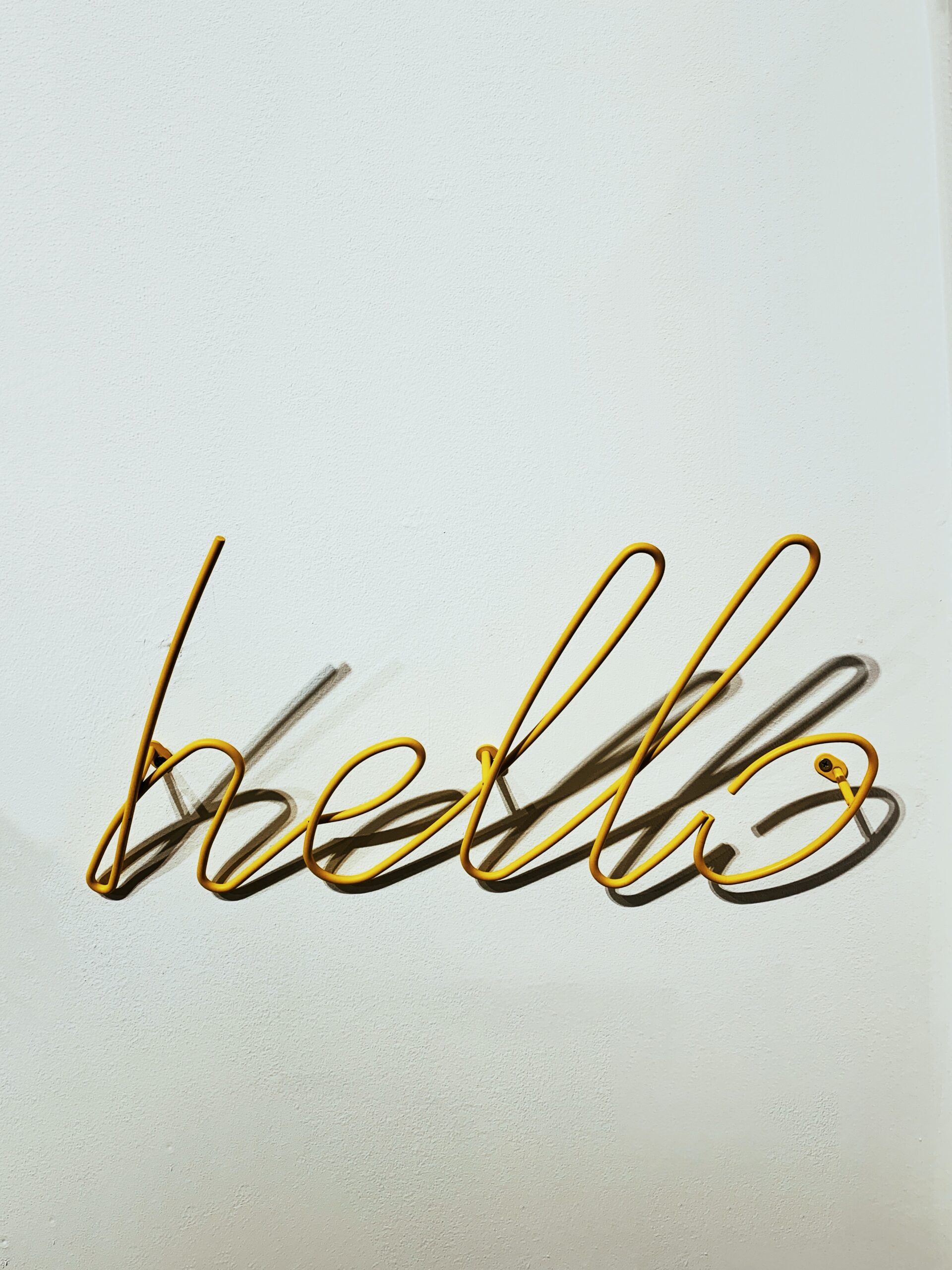
Managing Saved Jobs Lists
Creating a New Saved Jobs List
LinkedIn allows users to create multiple Saved Jobs lists to organize their job search further. This feature can be especially beneficial if you are looking for opportunities in various industries or planning to explore different career paths.
To create a new Saved Jobs list, follow these steps:
- Go to the Saved Jobs page on LinkedIn.
- Locate the “Create a New List” button.
- Click on the “Create a New List” button.
- Provide a name for the new list in the designated field.
- Click on the “Create” button to create the new Saved Jobs list.
Once you have created a new Saved Jobs list, you can begin adding relevant job listings to it.
Renaming a Saved Jobs List
If you wish to change the name of an existing Saved Jobs list, LinkedIn allows you to rename it easily. This can be helpful if you want to modify the list’s name to better reflect its content or purpose.
To rename a Saved Jobs list, follow these steps:
- Go to the Saved Jobs page on LinkedIn.
- Locate the Saved Jobs list that you want to rename.
- Click on the three dots icon or the ellipsis next to the list’s name.
- From the drop-down menu, select “Rename list.”
- Enter the new name for the list in the provided field.
- Click on the “Save” or “Done” button to save the new name.
By renaming your Saved Jobs lists, you can maintain an organized and personalized system for managing your job search.
Deleting a Saved Jobs List
If you no longer need a specific Saved Jobs list or want to declutter your job search, LinkedIn allows you to delete unwanted lists. Deleting a Saved Jobs list will permanently remove it and all the job listings it contains.
To delete a Saved Jobs list, follow these steps:
- Go to the Saved Jobs page on LinkedIn.
- Locate the Saved Jobs list that you want to delete.
- Click on the three dots icon or the ellipsis next to the list’s name.
- From the drop-down menu, select “Delete list.”
- Confirm the deletion when prompted.
- The Saved Jobs list and all its associated job listings will be permanently deleted.
Deleting unused or unnecessary Saved Jobs lists can help streamline your job search process and keep your focus on the most relevant opportunities.
Monitoring Job Listings
Activating Job Alerts
LinkedIn offers the option to set up job alerts, allowing you to receive notifications when new job listings that match your criteria become available. This feature helps you stay informed about relevant job opportunities without the need for constant manual searching.
To activate job alerts, follow these steps:
- Go to the Saved Jobs page on LinkedIn.
- Locate the “Alert me” or “Set up job alert” button.
- Click on the “Alert me” or “Set up job alert” button.
- Specify your preferences for job alerts, such as industry, location, and job title keywords.
- Click on the “Save” or “Done” button to activate the job alerts.
Once activated, LinkedIn will notify you via email or app notifications whenever new job listings matching your preferred criteria are posted.
Deactivating Job Alerts
If you no longer wish to receive job alerts from LinkedIn, you can easily deactivate the job alert feature.
To deactivate job alerts, follow these steps:
- Go to the Saved Jobs page on LinkedIn.
- Locate the “Manage alerts” or “Job alerts” section.
- Click on the “Manage alerts” or “Job alerts” link.
- Find the job alert that you want to deactivate.
- Click on the “Deactivate” or “Turn off” button next to the job alert.
By deactivating job alerts, you can control the frequency and volume of notifications you receive, allowing you to tailor your job search experience to your preferences.
Reviewing Job Alerts
LinkedIn provides a dedicated section for users to review the job alerts they have set up. This section allows you to manage and modify your job alert preferences as needed.
To review your job alerts, follow these steps:
- Go to the Saved Jobs page on LinkedIn.
- Locate the “Manage alerts” or “Job alerts” section.
- Click on the “Manage alerts” or “Job alerts” link.
- You will be taken to a page displaying all your active job alerts.
- From this page, you can view, edit, or delete individual job alerts to fine-tune your preferences.
Regularly reviewing your job alerts can help ensure that you are receiving the most relevant and timely job opportunities that match your criteria.
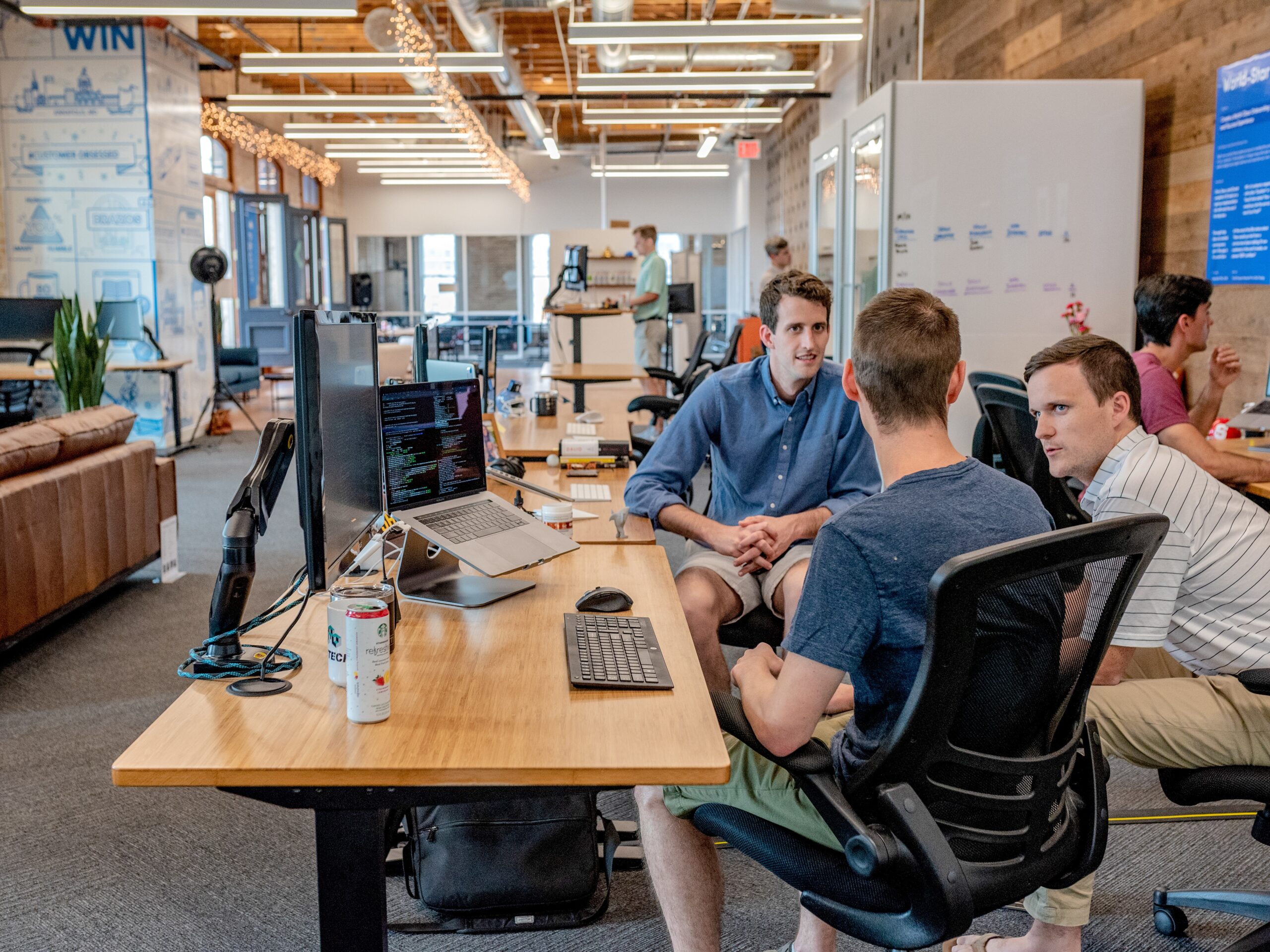
Exploring Recommended Jobs
Accessing Recommended Jobs
In addition to the jobs you save, LinkedIn provides a feature that recommends additional job opportunities based on your profile, interests, and activity on the platform. These recommended jobs offer a way to discover relevant positions you may not have come across through your own searches.
To access recommended jobs, follow these steps:
- Go to the Saved Jobs page on LinkedIn.
- Look for the “Recommended for you” section or tab.
- Click on the “Recommended for you” section or tab.
- LinkedIn will present you with a selection of job recommendations based on your profile and activity.
Exploring recommended jobs can expand your job search horizons and potentially uncover new and exciting career opportunities.
Saving and Viewing Recommended Jobs
When you come across a job recommendation that interests you, LinkedIn allows you to save it to your Saved Jobs list for future reference. Saving recommended jobs works similarly to saving jobs from job listings or company pages.
To save recommended jobs, follow these steps:
- Access the recommended jobs section on the Saved Jobs page.
- Browse through the recommended job listings.
- Find a job recommendation that you want to save.
- Click on the “Save” button next to the job title.
- The recommended job will be saved to your Saved Jobs list.
Once saved, you can view and manage the recommended jobs just like any other job listing in your Saved Jobs list.
Using LinkedIn Premium
Advanced Features for Saved Jobs
LinkedIn offers a premium subscription service called LinkedIn Premium, which provides access to advanced features and tools to enhance the job search experience. With LinkedIn Premium, users gain additional capabilities for managing their saved jobs.
Some of the advanced features for saved jobs in LinkedIn Premium include:
- Increased limit for saved jobs: LinkedIn Premium members enjoy a higher limit for the number of jobs they can save compared to free users.
- Access to insights and analytics: Premium subscribers can gain valuable insights on their saved jobs, such as applicant statistics and companies’ hiring trends.
- Priority applicant status: With LinkedIn Premium, users may receive priority consideration when applying for certain job listings.
Utilizing LinkedIn Premium can provide an extra edge in the job search process and help users make the most out of their saved jobs.
Enhanced Job Search Options
LinkedIn Premium offers enhanced job search options that enable users to refine and focus their job search efforts further. These advanced search filters and parameters help users narrow down their job search based on specific criteria.
Some of the enhanced job search options available with LinkedIn Premium include:
- Premium search filters: Premium subscribers have access to additional search filters, such as experience level, company size, or interests, enabling them to tailor their job search to their preferences.
- Saved search alerts: LinkedIn Premium members can set up saved search alerts to receive notifications when new jobs matching their search criteria are posted.
- InMail messages: Premium subscribers have the ability to directly message recruiters or hiring managers using InMail, facilitating personalized networking and communication.
Taking advantage of the enhanced job search options offered by LinkedIn Premium can help users streamline their job search and target their efforts more effectively.
Staying Updated with Job Matches
Tracking Your Job Applications
LinkedIn provides a feature that allows users to track the job applications they have submitted through the platform. This helps users keep track of the positions they have applied for and monitor their application progress.
To track your job applications, follow these steps:
- Go to the Saved Jobs page on LinkedIn.
- Look for the “My Applications” or “Application History” section/tab.
- Click on the “My Applications” or “Application History” section/tab.
- You will find a list of the job applications you have submitted, along with relevant details such as the application date and status.
- From this page, you can review the progress of your applications, follow up if needed, or withdraw an application if necessary.
By utilizing the job application tracking feature, you can stay organized and informed about the current status of your job applications.
Receiving Notifications for Job Matches
LinkedIn offers users the ability to receive personalized notifications for job matches based on their preferences and search criteria. These notifications ensure that users stay up-to-date on new job opportunities that align with their interests.
To receive notifications for job matches, follow these steps:
- Go to the Saved Jobs page on LinkedIn.
- Look for the “Notification Preferences” or “Email Preferences” section.
- Click on the “Notification Preferences” or “Email Preferences” link.
- From the preferences page, you can adjust your settings to receive job match notifications via email, app notifications, or both.
- Customize your notification preferences based on your desired frequency and delivery method.
By enabling job match notifications, you can stay informed about new job opportunities that match your criteria without actively searching for them.
Leveraging Networking Opportunities
Reaching Out to Recruiters and Employers
LinkedIn offers a powerful networking platform that allows users to connect with recruiters and employers directly. This direct contact can be valuable in showcasing your skills and qualifications and potentially opening doors to new job opportunities.
To reach out to recruiters and employers, follow these steps:
- Go to the Saved Jobs page on LinkedIn.
- Locate the job listing or company page of interest.
- Look for the option to connect or message the recruiter or employer.
- Click on the appropriate button or link to initiate contact.
- Craft a personalized message to introduce yourself and express your interest in the job or company.
- Send your message to the recipient.
By reaching out to recruiters and employers, you can establish valuable connections and network your way into relevant job opportunities.
Utilizing LinkedIn Groups
LinkedIn groups provide a platform for professionals with similar interests or backgrounds to connect, share insights, and discuss industry-related topics. Engaging in relevant LinkedIn groups can help expand your network and potentially lead to valuable job opportunities.
To utilize LinkedIn groups, follow these steps:
- Go to the LinkedIn home page.
- In the search bar at the top, type in keywords related to the industry or interests you want to explore.
- In the search results, click on the “Groups” tab to filter the results to display only LinkedIn groups.
- Browse through the available groups and join those that align with your professional interests.
- Once you have joined a group, participate in discussions, share valuable insights, and network with other group members.
By actively engaging in LinkedIn groups, you can establish yourself as a knowledgeable professional in your field and potentially connect with individuals who can assist you in your job search.
In conclusion, LinkedIn offers a variety of features and tools to help users effectively manage their saved job listings, stay updated with relevant opportunities, and leverage networking opportunities. By understanding how to access and utilize these features, users can enhance their job search experience and increase their chances of finding the right career opportunities.